
The receipt lottery in Taiwan – whereby you can win varying amounts of money if the invoice number of your receipt matches certain numbers announced every two months – is great. However, I firmly believe that many of my winning NT$10 million receipts have been victim to my washing machine, to sun damage or to falling down the back of the sofa until they’re out of date. There’s also the minor hassle of going through receipts for everything you’ve bought in the past two months receipt by receipt with the risk that you’ll not actually have won anything.
UPDATE – There’s also a special prize reserved for virtual receipts of NT$500!
E-Receipts vs Traditional Receipts
There’s nothing you can do about the older receipts – the ones that change colour every two months, like the one below. You just have to check them every two months with that dwindling sense of dread that you haven’t won anything again and you’ve just wasted an hour of your life.

The receipts issued by convenience stores, chain stores and an increasing number of other retailers that have two QR codes on the bottom, however, you can do something about.
Easycard Transactions
You might notice that when you buy something at a convenience store in Taiwan with your Easycard, the attendant will ask you if you want to print the receipt. If you choose not to print it, it becomes a virtual electronic receipt tied to your Easycard. You can then check if you’ve won anything on the “everything machines” (Ibon Port; Famiport etc). On the Ibon machines the process is as follows:
- Click into the 「生活」 section from the main page.
- Click on 「電子發票」.
- Click on 「查詢中獎發票」.
- Click on 「悠遊卡」.
The screen will then display your winning receipts and allow you to print them and you can dance your way to your local convenience store or bank to collect your winnings (updated 2019/1/2 to reflect that post offices no longer provide this service), or it will say something along the lines of “no winning receipts found”.
Non Easycard Purchases and Mobile Phone Barcodes
The above process is simple enough if you go around with thousands of NT on your Easycard at all times, but what if you want to pay by cash or card or even if you’re making an online purchase?
You can apply for a personalized barcode that can be used in all these transactions (provided the retailer issues e-receipts) at the website of the tax administration. (UPDATE: The Ministry of Finance now has its own app 「統一發票兌獎」 for those who don’t wish to use the website.)
- Click 「消費者」(Consumer) indicated in orange below:

2. Click on 「申請手機條碼」 (Apply for a mobile barcode) on the tab on the right-hand side as indicated in blue below:

3. Then you fill in your mobile phone number, email and a captcha code, as below:

You should then receive an SMS, with a four-character authentication password (驗證碼), which you’ll need to take note of somewhere you can find it again. You’ll also have to confirm your email.
If you go back to the main page. You can login by clicking the 「登入」 on the right-hand side as shown below in red:

After entering your phone number, your SMS password and a captcha, you’ll come to the main interface, as below:

If you want to print your mobile barcode, you can go to the tab indicated in white below 「手機條碼列印」(Print mobile barcode):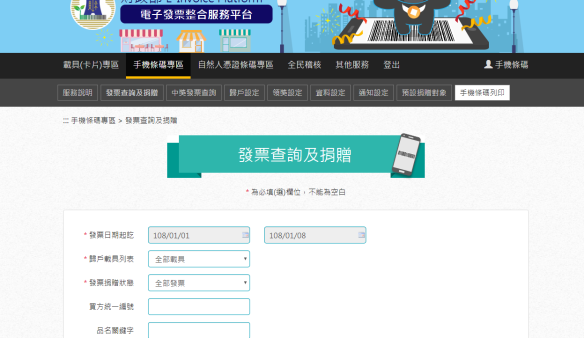
You can then stick this on something you carry around, like your Easycard or you can display it on your mobile using the 「發票+」 app (more on that below). You can also use the Ministry’s app as mentioned above (updated 2019/1/2) , as it offers the same services.
(Samsung Users: The Samsung Pay App can also store your Mobile barcode, so it is only one swipe away before you make a purchase with Samsung Pay.
All you need to do is open up the Samsung Pay interface and click “Loyalty Cards”:



(UPDATE – thanks to Slawa Nov. 6, 2019)
You can also save your mobile barcode on Google Pay as below:
Updated May 14, 2018)
Whenever you are making a purchase, you can then ask the attendant 「請你幫我把發票存到電子載具」, or you can just wave the barcode and say 「手機條碼」 (shou3ji1tiao2ma3) or 「電子載具」 (dian4zi5zai3ju4) and they’ll scan the barcode and your receipt will be saved virtually meaning you won’t receive a paper copy.
Connecting your Mobile Phone Barcode with your Easycard
To connect your mobile phone barcode with your Easycard you need to find out your Easycard’s “Hidden Number” or 「隱碼」 and your Easycard’s authentication number (發票驗碼). There are two ways to do this, at an everything machine in 7-11 or another convenience store (ibon machine or famiport etc) OR if you have an Android phone with near field technology you can do it from the comfort of your own home (sorry Apple users).
Apple Users
For the convenience store method, I’ve summarized one of the easiest methods below:
- Click into the 「生活」(life) section from the main page.
- Click on 「電子發票」 (e-receipts).
- Click on 「悠遊卡帳號申請」 (Apply for an Easycard Account).
- Click on 「同意」 (Agree).
- Press your Easycard on the Sensor and press 「確認」 (Confirm).
- Your Easycard “hidden number” and “authentication number” should by displayed on screen. You should take careful note of these.
Update: For users of iPhone 7 or later models, there is now an app which allows you to read NFC tags. This means you can do as the Android Users do below. The GoToTags app can be found on the App Store. (Updated 14 May, 2018.)
Android Users
If your phone is NFC enabled, download the following apps:
If you can’t, don’t despair and pretend you’re an Apple User and do it the old fashioned way.
- So if you’ve successfully downloaded the two apps, check to see if your NFC function is turned on, as pictured below:
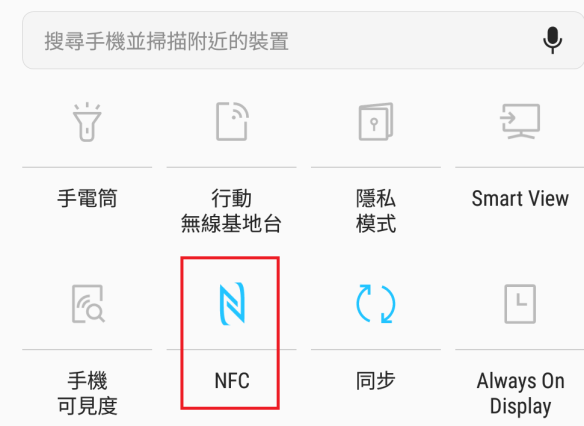
- Open the NFC Reader and hold your Easycard to the back of it.
- Take down the number listed as ID(dec), it should be nine digits long, this is your Easycard’s hidden number.
- Open the Easy Wallet NFC app.
- Click the 「其他」 icon in the bottom right corner and select 「感應取得電子發票驗證碼」
- When the screen below appears, put your Easycard to the back of your device:
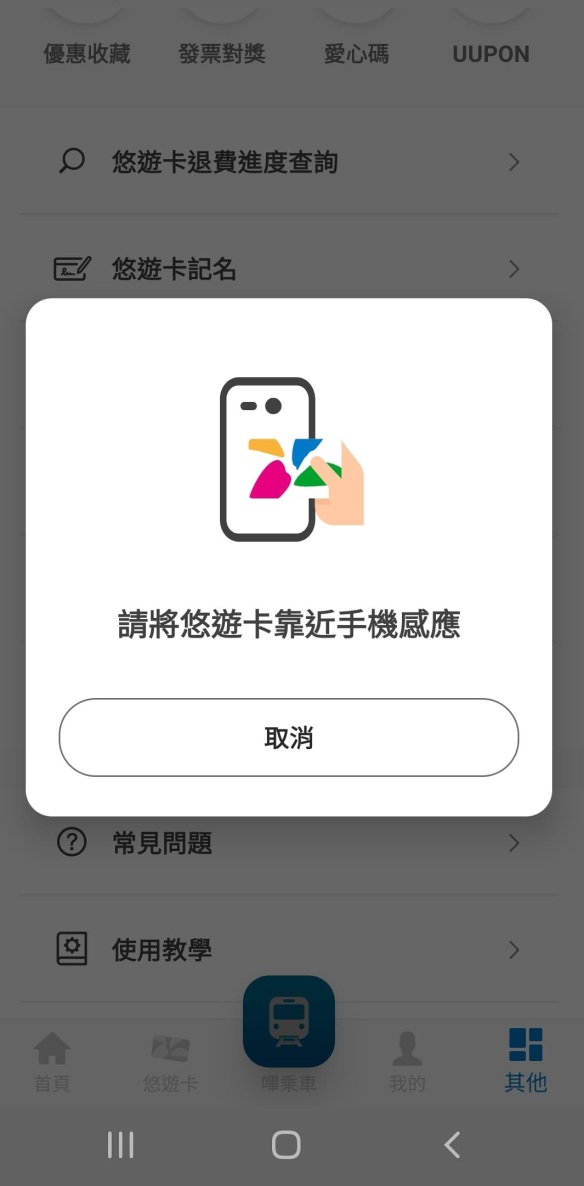
- A dialogue box will open up displaying your Easycard authentication number:
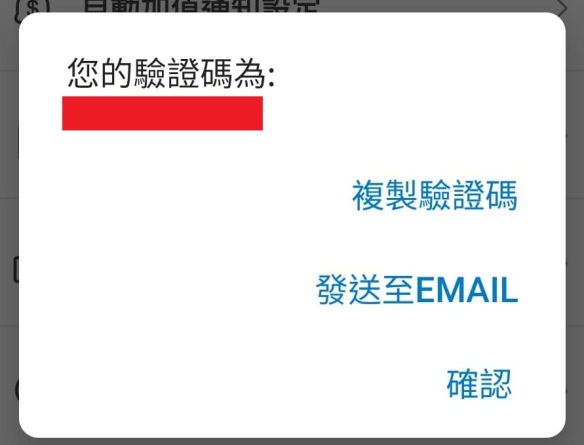
Apple Users You Can Return Now
Now, whether you’re an Apple or an Android user (or some other phone user) you should have your Easycard “hidden number” and your Easycard authentication number.
If you’ve still got the tax administration site/app open follow the steps below to register your Easycard to the same account as your mobile phone barcode.
- Go to 「歸戶設定」 (Linked account settings) on the toolbar as highlighted below in white:

2. Click 「新增載具」 (Add new carrier) as highlighted below in red:

3. Select 「悠遊卡」 (Easycard) from the drop-down menu and select 「輸入卡號和驗證碼」(Enter card number and authentication number) then enter the “hidden number” in the first box labelled 「請輸入卡片號碼」 (Please enter your card number) and your Easycard authentication number in the box labelled 「請輸入驗證碼」(Please enter your authentication number). You can also give the card a nickname in the box below that, which is useful if you have more than one card and then there is another captcha:
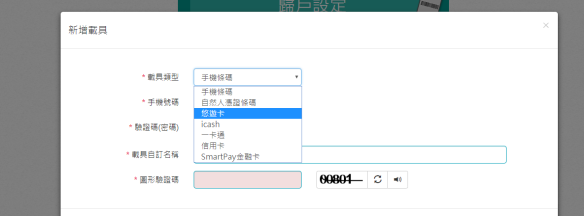
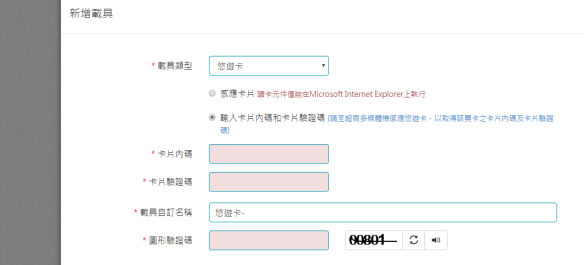
4. Press 「確認」(Confirm) and a popup box should tell you that it was successful.
Connecting Your Bank Account
You’re on the homestretch. Next you have to designate a bank account upon which the tax administration will shower your winnings.
- Switch to the 「設定領獎資料」 (Prize Retrieval Data) tab as below:
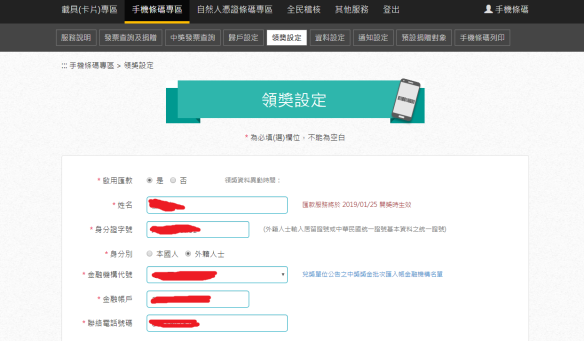
- Fill out your bank account information.
For 「啟用匯款」(Activate bank transfer) you’ll want to set it to 「是」 (yes).
Next 「姓名」(name) should be your name, ensure that it matches the name you have registered with your bank (surname first given name next).
After this is your ID no. or 「身分證字號」 (ARC for foreigners).
Next, under 身分別 (Identity Type) have to state if you’re a local (本國人) or a foreigner (外籍人士).
For 「金融機構代號」(Bank identifier) you can fill in your bank’s three-digit identifier number or search for your bank on the drop-down menu.
「金融帳戶」(Account number) is your account number.
And finally your phone number.
OK! That’s it! You’ve only gone and done it!
Keeping Track
If you want to keep track of all your receipts (and scan those that you forget to get put on to a digital carrier) you can download the 「統一發票兌獎」app.
It will prompt you to enter your phone number and your 「手機條碼」 (Mobile Phone Barcode) along with your four character authentication number. You can even display your barcode by just opening the app, handy when you’re in shops:
You can also view all your receipts and scan them with the camera (only those with two QR codes at the bottom). All your Easycard purchases will appear here too and everything you use your mobile phone barcode for. You can click the icon on the top right to see them all.
(UPDATE October 31, 2019) If you have a paper receipt with two QR codes at the bottom, you can now get the money straight into your bank account via the 統一發票兌獎 app:
Step 1: Open the app and go to 「我要領獎」(I want to claim a prize), if you’ve already scanned in the paper copy of the receipt, it should be listed there with a green 「領獎」(claim prize) button beside it. Unfortunately the app doesn’t allow screenshots for security reasons.
Step 2: You’ll be taken to a screen which asks you to enter your ID, made sure you click into this section and change it from ID (身份證號) to 「晶片居留證」 (chipped ARC) unless you’re a citizen. It will also ask you to enter certain other data points, including the date of issue (發證日期) and date of expiry. For APRC holders with no date of expiry, you can find this encoded on the second line on the back of your APRC (digits 9-14 YYMMDD), for APRC holders it’s 991231, the maximum date that can be encoded in the current format (Thanks to Slawa for this info). It will also ask for the serial number on the back of your card. It will also ask you for the details of the bank (your three letter bank ID no. and your account no.) in which you wish the money to be deposited.
Step 3: After entering all this info the app appeared to error and the camera turned on, but this is actually the final step – scanning the receipts QR codes again. After the receipt has been scanned again, there is a brief message saying that they’ll confirm with your bank, and then the green icon should turn to amber, with「已領」(already claimed) on it. After a few minutes, this should turn to grey, which means the money has been deposited in your account.
Extra Credit
Food Panda:
Although Food Panda delivery staff give you a receipt when you receive your food, the receipt for the platform fee is stored with them virtually. You’ll usually receive emails from them stating this from time to time. These are sent from the addressee 「明恩數位資訊股份有限公司」.
At the bottom of these emails you’ll see 「會員載具歸戶網址」 as below: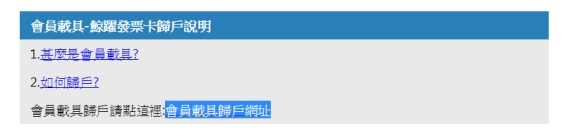
When you click this it should bring you to a website which will allow you to register your receipts to a virtual carrier, which can also be registered to your mobile phone barcode. Click 「確定歸戶」 highlighted in red below:

This will bring you back to the tax administration’s website, and you’ll be offered a choice of two options. Select 「手機條碼」 (Mobile Phone Barcode」 as highlighted below:
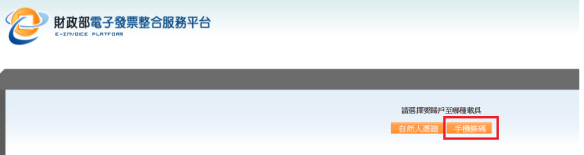
A pop up will come up and you can click 「確認」 (Confirm).
Then you’ll be asked to enter your phone number and your Mobile Phone Barcode Authetication number (four characters). It will show you the carrier and you just have to click 「確認」 (Confirm) again and you’ll have linked your Food Panda e-receipts to your account.
VieShow Cinemas
If you book cinema tickets online with Vieshow, there is also an option to fill in your 手機條碼」 (mobile phone barcode), so the receipt will go directly into your virtual account, as below:
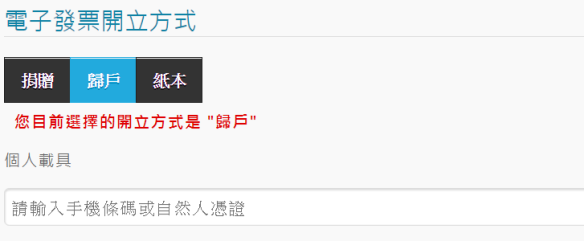
Mobile Phone Bill Receipts
If you’re a Taiwan Mobile (台灣大哥大) user, you can also get the receipts related to your mobile phone bills stored on your digital carrier. I’m unsure about other telecom carriers but it’s probably similar. If you know your account details, you can log in to the Taiwan Mobile site and then choose the option 「電子發票載具設定」 (e-receipt carrier settings), as below:
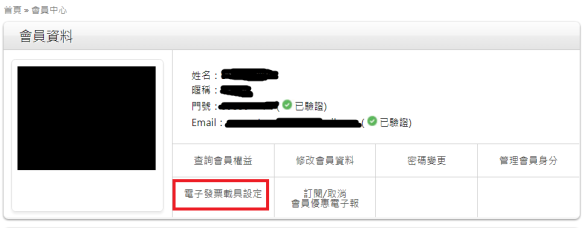
Now you just select 「手機條碼」 and fill it in on the space indicated in red below:
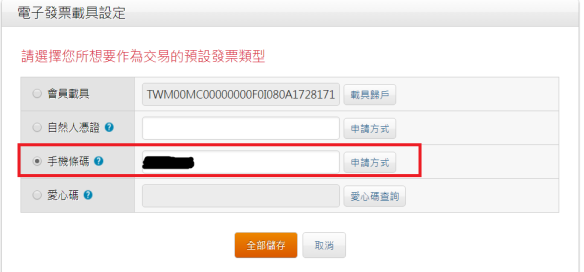
You do still have to go through the more traditional receipts one by one though. 🙁
Places I know take 手機條碼
- H&M
- Espirit
- 7-11
- Family Mart
- Hi-Life
- OK Mart
- Mos Burger
- Watsons
- Jasons (excludes some stores)
- Wellcome
- Sukiya
- Sushi Express
- Eslite
- Starbucks
- McDonalds
- Yoshinoya
- ArtsTicket
- Ireland Potato
- Jelly Belly
- FishSushi
- Coco (tea shop)
- Comebuy
- Zhongzheng Sports Center (Entrance fee)
- Landi Pasta (嵐迪義大利麵館) in Yonghe
- Out of India (印度風情)
(Not an exhaustive list – generally anywhere you can pay with Easycard accepts it and some places accept it even if they don’t take Easycard. I will keep updating the list over time.)



Probably one of the few times when I actually save my receipts! The Taiwanese system is ingenious, stops all types of tax evasion.
Yeah – I imagine so!
Thank you for a great article, it was very interesting and informative.
Pingback: Top Up Your Easycard Automatically From Your Bank Account | Translating Taiwanese Literature
Hello! Such a nice and helpful article. Would you elaborate more about the 統一發票兌獎 app?
Hey, have just updated the post. (Sorry for the delay)
Google Pay also supports storing the QR Code from e-Invoince under “Passes”.
Screenshots: https://cloud.slawa.io/s/9HNRC5HoM7NeqXr
Thanks, have updated the post to include this info.
Any way to use this with an iPass card? Is it the same process? I have a smartwatch that supports iPass, so I’m wondering how I could setup iPass on my watch yet still get the receipts in the 統一發票兌獎 app.
Also, I”m using a Samsung Note 9 here in Taiwan, and my Samsung Pay app has no section for Loyalty Cards or any E-Invoice app.
Dear mpenguin, I use a Samsung too, you should have a loyalty card section on your phone app. What I did for my Samsung Watch was to take a photo (rounded for phone) of my 手機條碼 and sent it to my phone. That way, I can show the barcode on my watch and then use the watch to pay. This is a bit of a long route, but it works if you don’t want to have to use your phone. Hope you work it out!
I only have Payment Cards and Memberships. There is no option under any of those for the e-invoice 電子發票 that I can see.
How about using it with an iPass card instead of an Easycard?
Just try adding it as a membership, you need to type the Chinese app name
This is a great article that really helps me to make sense of the system. Question: In addition to the “official” ministry website/app you describe, there are also what are apparently third-party apps like this: http://taipeiexpat.com/cloud-invoice-app/
Do all of these apps work on the same platform, i.e. they give you the same barcode, and all digital receipts are stored in the same place?
Or are they mutually exclusive, so you should decide on one and then stick to it?
Did the government set compatibility standards that these app developers need to adhere to, or is everyone doing their own thing?
How do these third party apps make any money, where do they store your transaction data, and might they sell it ?
And finally, with the ministry app, do you need to keep the paper original after scanning it, in case you need to claim a win? (Because that seems to be the case with that third-party app.)
Would be great if you could help me out here, you seem to be the true expert.
Cheers!
Hey there KB,
There are other third-party apps, most seem to have been developed for public convenience before the government app came out. As you can only claim winnings through the government app, I tend to use that one, although the user interface can be more friendly on the privately-developed ones (like when they tell you which receipts you won with). The third-party apps access the same platform when showing you your stored receipts, but you can only claim through the government website or app. Not sure about compatibility standards, and I think the government was lagging in developing an app that was already commonplace. Not sure how the third-party apps make money or what they do with the data, but most seem just to be well-intentioned projects which pre-date the government app. The safest thing to do though is to just use the government app.
With the ministry app, if you have a paper receipt with the two qr codes at the bottom, you can claim the prize through the app. Once you claim the prize (you have to take a photo of the receipt and scan it again) you can dispose of the paper receipt, but you can’t dispose of it before this. A good way to avoid having to carry these round or store them is to use your digital barcode to store them virtually. With the paper receipts without qr codes on them, I think you have to physically exchange them at a convenience store.
Hope that helps.
Can you make a new post about Easy Wallet? The App just got updated, but it is Chinese only.
You mean to use the Easy Wallet app itself, or as it relates to this post (the NFC part)?
https://easywallet.easycard.com.tw
But someone said it does not work with ARC/APRC.
Yeah – the Easywallet pay function doesn’t work with ARC currently. I’ve written to them to ask them to remedy the situation, but we’ll see if and how they reply.
Hey! Thanks a LOT for your article! It is very useful for us who struggle with Chinese apps!
I have one doubt only… If they store the receipt to my phone electronically and don’t give a fapiao with my purchase, the app is supposed to automatically tell me if I won or am I wrong? I know that I should scan my 2 QR codes receipts, but no very clear if still need to do something with those which are electronically stored.
Thanks mate!
Hey Gustavo, No worries! Did you connect to your bank account when you set up the e-receipts? If so you should receive the money from the electronic receipts directly into your bank account, for example, I received my winnings (NT$200) from the Jan-Feb lottery on April 2. You can also check on the app after they’ve updated it (it can be slower than private apps at updating) by going from the main menu to > 我要領獎 (I want to claim my prize) and any winning receipts should show up there. Hope that helps. If you haven’t connected to your bank account (which I suggest you do), you can still claim, but it’s a little more fiddly and depends on the method of purchase.
Pingback: Digital Receipts in Taiwan and Lottery Winnings to your Bank with an Alien Citizen Digital Certificate | Translating Taiwan
Pingback: 7-11’s OpenPoints in Taiwan and how to use them (to buy books) | Translating Taiwan 台灣翻版