
36th Round:
Order and payment: June 14-16
Collection: June 21-July 4
**Update the new update of the app now has a COVID-19 (NHI-funded) vaccine appointment platform. It’s still under construction, but watch this space.**
I discovered this app a while back, but it wasn’t really of much use to me until I heard the news that you can order masks through it on a weekly basis. The app essentially provides you information about your medical history and medications prescribed you online, and they’ve added information about all the tests you’ve undergone through the years in English (See Extra Credit section below to explore this content). It also provides reminders about scheduling your next dentist appointment, but previously, the app was buggy and not incredibly interesting, so I didn’t blog about it at the time. The process of getting your device verified is also quite complex and involves a card reader, so I didn’t think there’d be too much appetite for a post about it, but maybe the online ordering system and the added info will change that a bit. (Note, you can also order at an iBon/Famiport/other machine in convenience stores and pay at the counter.)
After downloading the app 「健保快易通」(Google Play) or here for Apple users (if you’ve already downloaded it, make sure you have the latest version). You then have to go to the website to verify your identity with a (ATM-style) card reader (you can buy them on PCHome here).
After you’ve installed the card reader, head to their website, if you’re a Windows user, you’ll need to download their Windows installer, or MAC Installer, (others available here). You can check if your card is being read properly here.
If it’s working, you should get a message like this:

You’ll also have to mark your server as a trusted server here (or click on 「設定伺服器為可信任服務」(set as a trusted server) on this page). You’ll have to be an administrator on your computer to do this.
Now, you can get on with verifying your mobile app.
First-time users should click the box labeled 「首次登入請先申請」(First-time users, please apply here first), which I’ve marked with a red box below:
(Note they’ve now added English to the website too.)

This will take you to a list of terms that you can click agree on:

At the minute it seems like the NHI have added an extra security precaution so that you have to enter your 「戶號」. However, if you press 「讀卡」 (read card) on this screen, it should take you to the page below, where you’re prompted to fill in your ARC details (on an ARC owned by the Vietnamese spouse of a Taiwanese person apparently):

That should take you to a screen like this where you set your password:

After this you’ll have to confirm your email address:

Expect to get quite frustrated with your card reader throughout this process.
This should bring you to a verification screen, where you’ll see an option 行動裝置認證 (Phone verification).
When you click it, you’ll get the option to 「產生裝置認證碼」 (generate device verification code). The QR code scanner didn’t work on my phone (a Samsung) so I suggest just copying the number generated directly on to your phone.
Once you’re verified on the app, things get a little easier.
MAKE SURE TO UPDATE YOUR APP BEFORE ATTEMPTING TO PLACE AN ORDER!
When you open your app, you’ll be presented with the following screen:

To order masks, you’ll want to hit the Mask Info button. After this, you’ll be prompted to login using your ARC number and the password you set up on the website.
The login screen looks like this:

Login using your ARC/ID number and the password that you set above. There will be a quick notification to say that you’ve logged in successfully (derp), then you should be directed to this screen:

To buy or collect masks, you can click 「口罩預購」 (Purchase masks) to buy masks and you’ll be directed to the page below:

Click the blue button to reserve masks.
You’ll get an intermediary screen just asking you to confirm that you want to be taken to the e-Mask system, you can just click 「確定」:

It will prompt you to fill in relevant information:

The first field will be auto filled with your ARC number.
Chinese name
Autofilled year of birth (ROC year)
Phone number
Then you have to choose which convenience store brand you want
Rough Chinese/English equivalents as below:
統一超商 = 7 11
全家 = Family Mart
萊爾富 = Hi-Life
OK超商 = OK Mart
The city or county
Then you have to pick a district or town and that will give you a pop-up list of exact addresses, and then just pick the one closest to you.
You’ll be asked to confirm all the info you entered:

Then there will be another screen telling you your order was successful:

Next you’ll be taken automatically to the credit card screen.
If for some reason, you didn’t complete payment at the time, you can still do this by logging in and choosing the red button.

You’ll be given the option to pay by credit card or bank transfer:

If you want to pay by card, select 「信用卡」(credit card), and then you have to select your bank (you can’t pay with a foreign credit card), and fill in the standard stuff like your credit card number, expiry date, the three numbers on the back of your card and a Captcha.
You’ll see the calculation of how much the masks and the shipping cost.
If you want to pay for someone else’s mask as well as your own, you can add their ARC number in the section below, and the calculation will be adjusted automatically (kudos to the NHI, they turned this app around pretty quickly and now it’s super user-friendly).
You’ll have to press 確認 (Confirm) a few times, and then you’ll get a message saying payment was successful. You can check this by going back to the red button and this time when you tap in, it will show you a message like this. All you need to look for are the two “是”s (circled in green) on the same line as the current round and you’re sorted:

You can also pay by bank transfer through the app. I didn’t choose this option this time around, but I assume they provide you with a bank identifier code and account number to transfer the NT$22 to and you can do that at an ATM or with online banking apps.
The other option is to pay online:

To pay with a credit card you’ll need to choose the green option from the link that you got in the email and fire up your card reader. Remember you can go here to check if your card reader is actually connecting (you’ll see your name displayed when you press 讀取健保卡 (read NHI card) if it’s working correctly).
If it’s not reading properly you’ll come to this page:

At which stage you pray to your god(s) or absence thereof and DO NOT THROW YOUR ECARD READER VIOLENTLY AGAINST THE WALL! Eventually, it should go green and you can enter your ID number and the password you registered with. Each time you see this screen, readjust the ecard reader that has become an object of all your scorn and plug it back in, or visit the link I provided above to check it on the NHI site.

So, you’ll be led to a screen prompting you to fill in your credit card info (credit card number, expiry date, 3 numbers on the back). Once you press enter, it might fail a few times (particularly on the first day of a round, as servers may be overloaded), but eventually you should get a message displayed as above.
After a few days you should receive a text informing you that your masks have arrived at your designated convenience store.
Bank transfer You can also look up the bank transfer info on your desktop, as below:

There will be an intermediary screen as follows:

Then you’ll be prompted to enter your ID (身分證號) and the last three digits of the phone number you registered with (預購登記之手機末三碼), followed by a Captcha:

This will lead you to a screen which shows your info and then at the bottom there will be a bank account listed, which you can transfer the money to by normal bank transfer:

This is also the page that you come to when you want to check if you’ve successfully paid. The Bank identifier number is the one labeled ATM銀行代號 and the account number is the one labeled ATM轉帳號碼.
For people who use the bank transfer method, you can only see if you’ve successfully paid when the payment window has closed (see top of page for current window).
THE NHI HAVE STATED THAT THEY WILL NOT SEND TEXTS SOLICITING MONEY, SO DON’T RESPOND TO ANY SMS MESSAGES CLAIMING TO BE THEM DEMANDING PAYMENT.
I’m happy to clarify anything that people don’t understand in the comments.
You’ll know you’ve paid successfully when you see the 是 in the position indicated in green below:
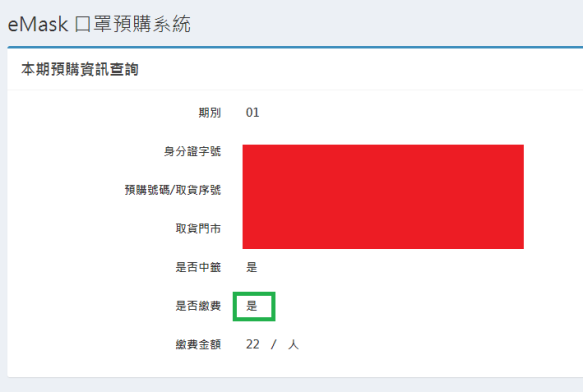
If you manage to pay successfully, you should receive a text from e-mask telling you you’ve already successfully paid for your mask, like the one below, once the payment window has closed. It also includes a code which you’ll use to collect masks (on the Ibon or FamiPort) once the collection window opens:

Hold your horses though, you can’t pick it up until the week specified in the text. The “week” for online masks seems to run from Thursdays to Wednesdays. If you don’t pick up your masks by the end of the collection period, you’ll be seen as forfeiting them.
Collecting your masks:
711 – There is an icon as below on the main ibon screen:

You’ll have to enter the last four digits of your ID (ARC) and the code that was texted to you. Then when you press Next (下一步), the docket should print and you can go to the counter to exchange it for your masks (remember to bring your ARC or healthcard just in case, although I wasn’t asked to show mine).
There should be a similar dedicated area on the Famiport main screen and other convenience stores. The follow-up process will be the same.
You can still get masks by queuing up at pharmacies, and if you want to get your device authenticated without a card reader, you can visit the NHI in person (but who can be arsed with that?). A little bonus is that you can use your card reader to do your taxes online (although you can do your taxes online without one) and you can use it for online banking (the stuff you can’t do with normal online banking.
DONATING YOUR MASK RATION (UPDATE):
Hey there, Mother Theresa! If you want to donate your masks overseas (it’s a general donation, so you can’t specify who receives it. Simply go to the app, login and click the new Taiwan Can Help icon:

You’ll be prompted to sign with your ARC/ID No. and password and then you can click to agree that you’re willing to donate your mask ration and choose to publicize your act of charity or keep it on the down-low:

You can donate unclaimed rations from previous rounds too (starting from the initiation of the 2.0 system on March 12), although you can’t exceed your ration, so once every two rounds. Donating also won’t stop you from being able to buy masks in upcoming rounds.
Extra Credit:
For those of you that want to explore the other new features in the app (your STI hall of fame or a reminder of what your dentist said about your busted grill at your last appointment), I’ve provided a short guide below:
Instead of the Mask Info button, click My Health Bank (in red below):

To check the results of any tests you’ve had done, head to the icon with all the test tubes:

Here you’ll see listed test results:

Yay! Now you can spend the rest of the epidemic worrying about what all these test results mean and googling, “Is 5.4mg of ——- normal?”.
The other part of the app lists your (Western medicine) appointment history, where it was and what it was concerning/diagnosis. You can access it by hitting this button in My Health Bank:

And you’ll see your latest appointments (in Chinese) as so:

You can also see the drugs that you’ve been prescribed at each of the appointments:

Oh, and one last function. If you’re part of the NHI scheme, you’re entitled to a teeth cleaning under insured fees once every six months or so, the date of this is shown under this part of My Health Bank:

Which translates to “A friendly reminder (that your mouth looks stinky)”. When you click in you’ll be presented with the following menu, and you should click the option highlighted in red (reminders to get medical care):

When you click in, expand the view as seen below and it will list the date from which you can get the insured teeth cleaning in the first section (the year is ROC year, so add 1911 to the year to the get the Western year):

In the first menu screen, you can also see allergies, organ donation and major injuries.
Anyway, happy to answer any questions any of you have.

i think they blocked me for too many failed login attempts. the local service no longer shows any status at all. it used to be green. how did you contact them?
I think you should be ok, maybe just too many people at the minute. They have a Forgot password feature too. Alternatively, you can call the NHI during working hours on this number: (02) 2191-2006
This was really helpful! Thank you. I was annoyed the store selection names were all in Chinese. I figured out which one is 7-11 with a friends help. If you’re able to translate those I’m sure it would be of use. Again, thank you.
Hey there Trailbrew,
Glad you were able to use the system. I added the translations like you said. Thanks!
Thanks so much for this really great tutorial! I managed to order masks thanks to this, even avoided launching my laptop and card reader against the wall…I paid using the ATM transfer option as it seemed easiest, note that I get a message on the eMask page, “是否繳費 ~ 否(ATM交易紀錄須待3/22早上8:00後方可查詢)” so ATM transfers won’t be confirmed until the 22, seems a bit odd but there you go! Hopefully this app thing is not a one off otherwise it will have been a herculean amount of effort for a few masks…
Dear Stephen, You’re welcome. Thanks for the info re ATM transfers, I’ll add it to the post. In today’s press conference they said that it will become a weekly thing once they get everything sorted on the test run. Great to hear your card reader is not in pieces.
This is so helpful! Thank you!
You’re welcome!
Hello! I got stuck installing the card reader and I wanted to ask for your help 😦 The website provided in the instruction manual won’t load: https://iccert.nhi.gov.tw:7777/
Do you have any idea why? I’m not using any proxies to connect to the internet.
Hello there Lunabelle05,
You’re getting stuck at the bit where you certify the computer you’re on as a trusted device, correct? Do you get this message? “已確認為可信任服務!可自行手動關閉”. If so your device has already been marked as safe. Are you doing it on a mobile device or a laptop? You can also go here: https://cloudicweb.nhi.gov.tw/cloudic/system/SMC/mEventesting.htm and click on point 5 (設定伺服器為可信任服務) under 「說明及元件下載點」. It’s possible you’ve already clicked this though, and that’s why you’re getting an error message. If you want to check if your card reader is working though, you should go to this link: https://cloudicweb.nhi.gov.tw/cloudic/system/SMC/webtesting/SampleY.aspx
Yes, I’m stuck there 🙁 I don’t get that message because the page doesn’t load. I can ping the website, but when I access it using Chrome or Firefox, it won’t load. I’m not sure what’s wrong.
Does your card reader work on the website? Have you tried skipping on to the next steps?
The card reader isn’t detected. I tried skipping to registering a new account, but I can’t proceed with this step: “However, if you press 「讀卡」 (read card) on this screen, it should take you to the page below, where you’re prompted to fill in your ARC details “. Nothing happens when I click ‘read card’.
I also tried your tips in the previous comment:
https://cloudicweb.nhi.gov.tw/cloudic/system/SMC/mEventesting.htm – I clicked on point 5 and the page won’t load. I think this is the main problem, that’s why my laptop isn’t certified as a trusted server.
https://cloudicweb.nhi.gov.tw/cloudic/system/SMC/webtesting/SampleY.aspx – says ‘Not connected’
Any help you can provide would be really appreciated, thanks.
Did you install your e-reader properly? Try reinstalling it with the disk included or you can download the driver from here: http://web.infothink.com.tw/tw/download . Can you also check if you are logged on as an administrator on your laptop, not just as a user.
This was useful! Thanks! At the top, you mentioned that the 7th round is on May 4-8 (Monday-Friday). They changed the schedule for ordering?
Hey Mira, no it is May 4-6, from 8am to 8pm.
Pingback: Installing an ATM-style Card Reader | Translating Taiwan
Pingback: Can I file my taxes using my NHI card? Yes | Translating Taiwan
Pingback: Use your Citizen Digital Certificate to View your Labour Insurance Data on App | Translating Taiwan
Pingback: 7-11’s OpenPoints in Taiwan and how to use them (to buy books) | Translating Taiwan 台灣翻版
Pingback: Stuff you need to do after you get the new format UI ARC | Translating Taiwan 台灣翻版