 Do you want your Alien Citizen Digital Certificate to hold all your receipts online so you don’t have to check them every two months (except the old ones that change colour every two months)? You can also get your winnings from the receipt lottery deposited directly in your bank account.
Do you want your Alien Citizen Digital Certificate to hold all your receipts online so you don’t have to check them every two months (except the old ones that change colour every two months)? You can also get your winnings from the receipt lottery deposited directly in your bank account.
If you don’t have an Alien Citizen Digital Certificate yet, you can find out how to apply for one here. If you don’t want one, you can still get digital receipts and your winnings automatically deposited in your bank account, by checking out my previous post on mobile barcodes.
Register for an account on the e-Invoice platform by hitting 登入 (Login) on the top right corner and you’ll be offered a choice between 手機條碼 (Phone barcode) and 自然人憑證 (Citizen Digital Certificate) at the top, click the latter and then go down to 註冊 (register) and enter your Alien Citizen Digital Certificate pin (if you haven’t already downloaded the component for the website to work with your card, you’ll be directed here to download it (or you can just download it here first – beware restart required). Then make sure your card reader and card are plugged in:
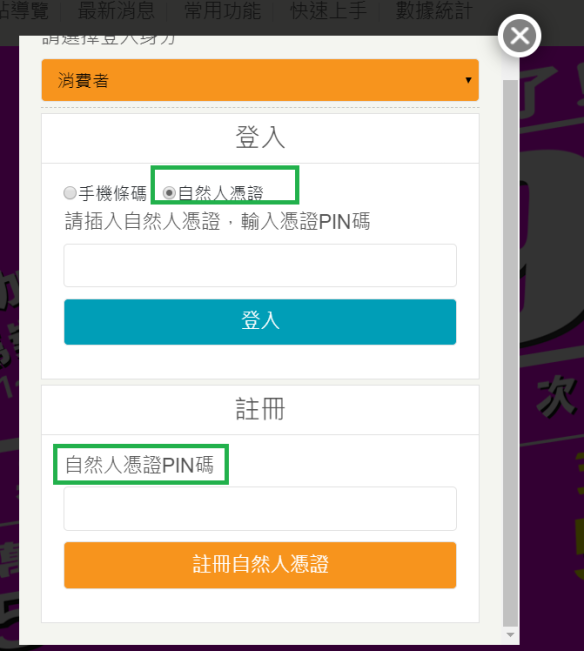
You’ll come to a page with terms and conditions and be prompted to enter your ARC/ID number:
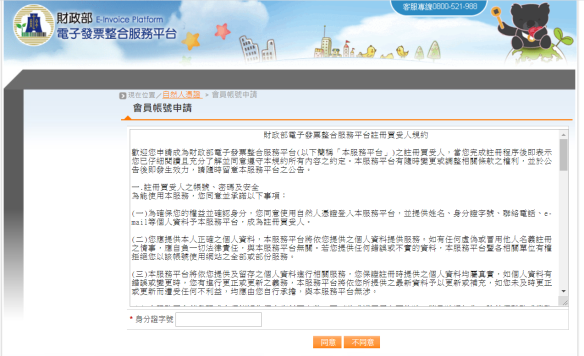
Then you’ll have to enter personal details and choose a bank account to have your winnings transferred to:
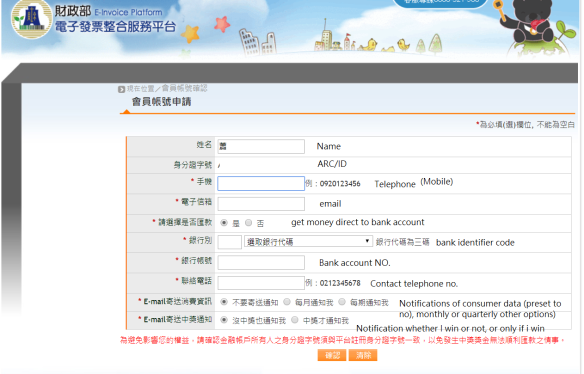
Then you’ll just need to confirm your info and send.
You’ll be asked to login again and if you previously had an account with a Mobile Barcode as my previous post advised, then you can import your Alien Citizen Digital Certificate into your Mobile Barcode account.
To import your Alien Citizen Digital Certificate data, hit 歸戶設定 (link accounts): 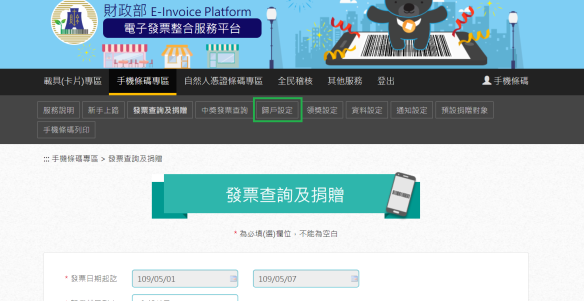
Then you click 其他載具歸戶 (Link other carriers) and select 自然人憑證 (make sure you have your card inserted in your card reader):
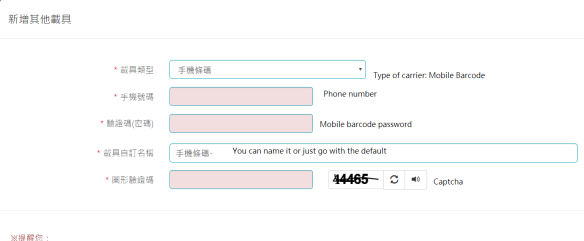
Once you confirm this, you should see all the carriers from your Alien Citizen Digital Certificate account have been imported (note: the bank account you enter this time, will be the default bank account for all the carriers).
You can now use the barcode on your Alien Citizen Digital Certificate as a carrier for your receipts, just say 「請掃我的電子載具」 or just show it to them and smile widely and if that doesn’t work mimic scanning it making lightsaber sound effects.
I never had a Mobile barcode how do I add my Easycard?
To connect your Alien Citizen Digital Certificate with your Easycard you need to find out your Easycard’s “Hidden Number” or 「隱碼」 and your Easycard’s authentication number (發票驗碼). There are two ways to do this, at an everything machine in 7-11 or another convenience store (ibon machine or famiport etc) OR if you have an Android phone with near field technology you can do it from the comfort of your own home (sorry Apple users).
Apple Users
For the convenience store method, you can just follow the steps as laid out in this handy PDF. I’ve summarized one of the easiest methods below:
- Click into the 「生活」(life) section from the main page.
- Click on 「電子發票」 (e-receipts).
- Click on 「悠遊卡帳號申請」 (Apply for an Easycard Account).
- Click on 「同意」 (Agree).
- Press your Easycard on the Sensor and press 「確認」 (Confirm).
- Your Easycard “hidden number” and “authenication number” should by displayed on screen. You should take careful note of these.
Update: For users of iPhone 7 or later models, there is now an app which allows you to read NFC tags. This means you can do as the Android Users do below. The GoToTags app can be found on the App Store. (Updated 14 May, 2018.)
Android Users
(Shout out to this blog for this method) If your phone is NFC enabled, download the following apps:
If you can’t, don’t despair and pretend you’re an Apple User and do it the old fashioned way.
- So if you’ve successfully downloaded the two apps, check to see if your NFC function is turned on, as pictured below:
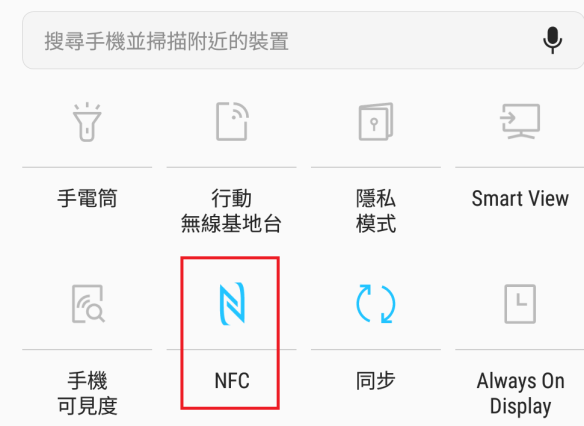
- Open the NFC Reader and hold your Easycard to the back of it.
- Take down the number listed as ID(dec), it should be nine digits long, this is your Easycard’s hidden number.
- Open the Easy Wallet NFC app.
- Click the 「其他」 icon in the bottom right corner and select 「感應取得電子發票驗證碼」
- When the screen below appears, put your Easycard to the back of your device:
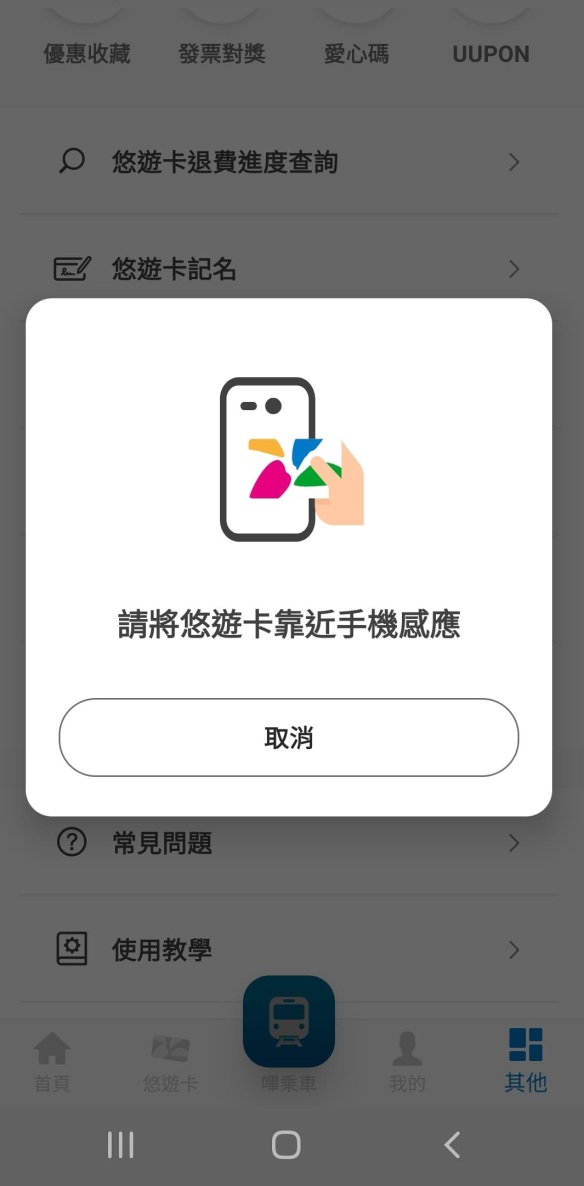
- A dialogue box will open up displaying your Easycard authentication number:
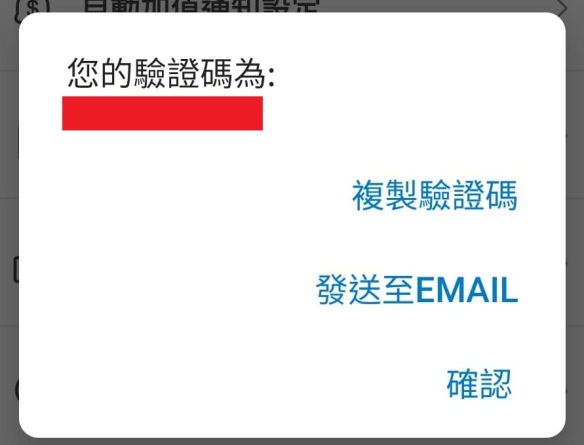
Apple Users You Can Return Now
Now, whether you’re an Apple or an Android user (or some other phone user) you should have your Easycard “hidden number” and your Easycard authentication number.
If you’ve still got the tax administration site/app open follow the steps below to register your Easycard to the same account as your Alien Citizen Digital Certificate.
- Go to 「歸戶設定」 (Linked account settings) on the toolbar as highlighted below in white:
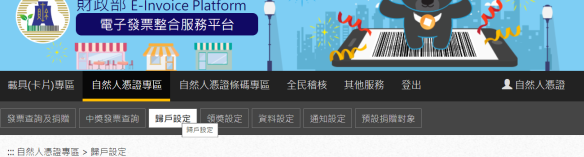
2. Click 「其他載具歸戶」 (Link other carriers) as highlighted below in green:
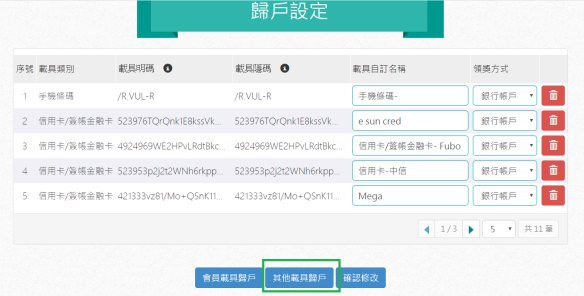
3. Select 「悠遊卡」 (Easycard) from the dropdown menu and select 「輸入卡號和驗證碼」(Enter card number and authentication number) then enter the “hidden number” in the first box labelled 「請輸入卡片號碼」 (Please enter your card number) and your Easycard authentication number in the box labelled 「請輸入驗證碼」(Please enter your authentication number). You can also give the card a nickname in the box below that, which is useful if you have more than one card and then there is another captcha:
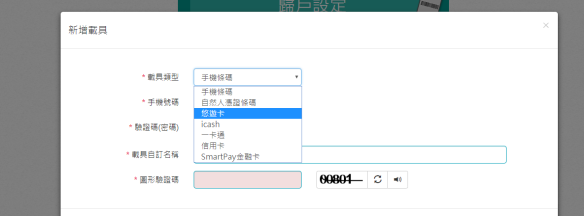
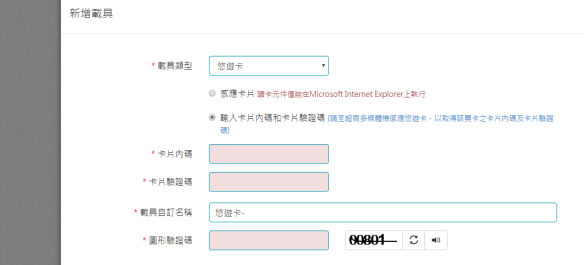
4. Press 「確認」(Confirm) and a popup box should tell you that it was successful.
If you want to scan the barcode on your 自然憑證 at point of purchase, you also have to link your 自然憑證條碼, which is another choice on the pull down list, and you can either enter it manually, or scan your card using a card reader.
