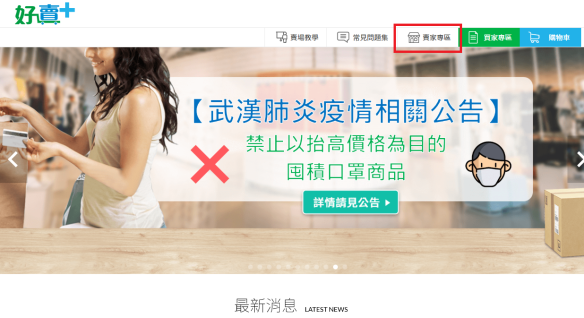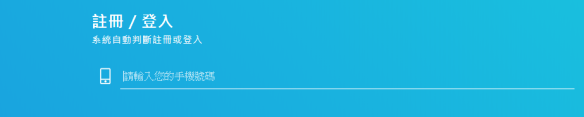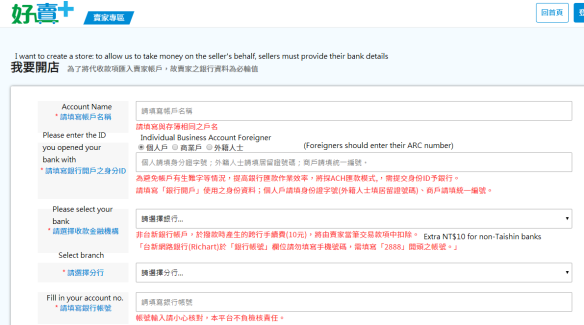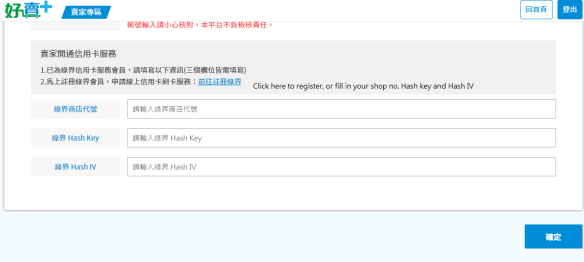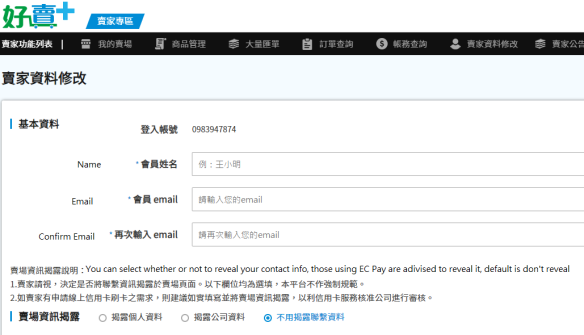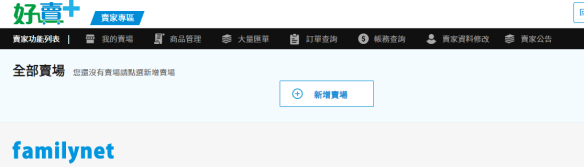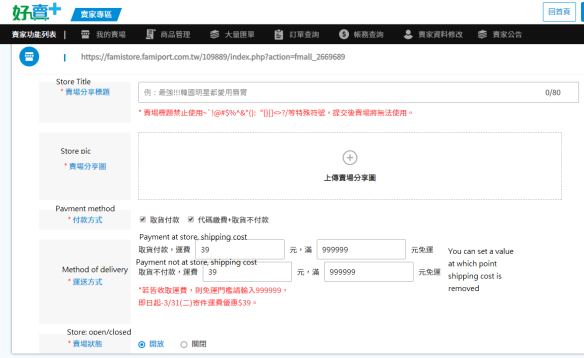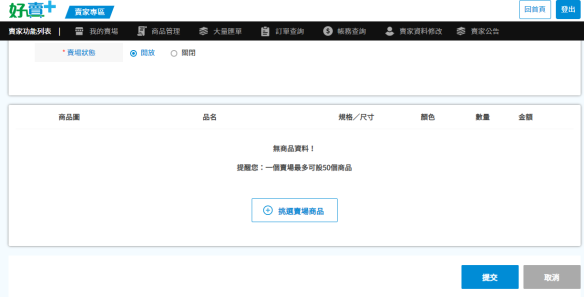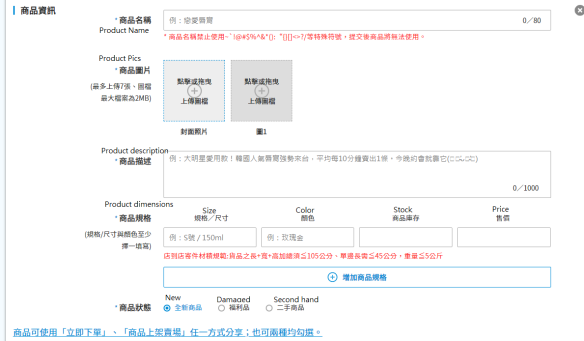Whether you’re straight, gay, or something in between, knowing your HIV status is important so that we can all work towards reducing HIV infections in Taiwan and around the world. Given the stigma that is still attached to this disease, the government has launched a system for ordering HIV self-testing kits which can be delivered to convenience stores across Taiwan.
The steps are pretty simple. First visit this website (a page of the CDC website):
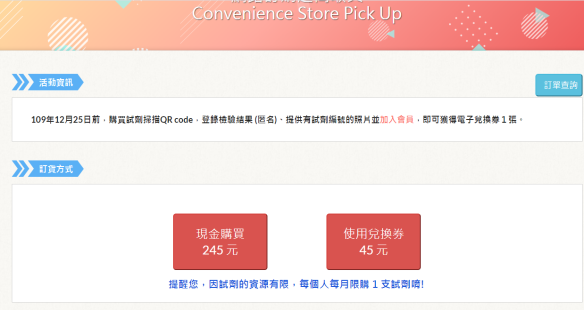
If you want to pay in cash, you can choose the option on the left for $245NT, and for people who register with their website, they offer vouchers.
As supplies are limited, you can get one per month. If you get tested elsewhere, leave these for people who are unlikely to get tested elsewhere or are in high-risk groups.
You’ll be prompted to enter your phone number (手機號碼) and choose a 7-11, FamilyMart or OK Mart branch near you (Click 選擇門市 and remember to turn off your popup blocker):
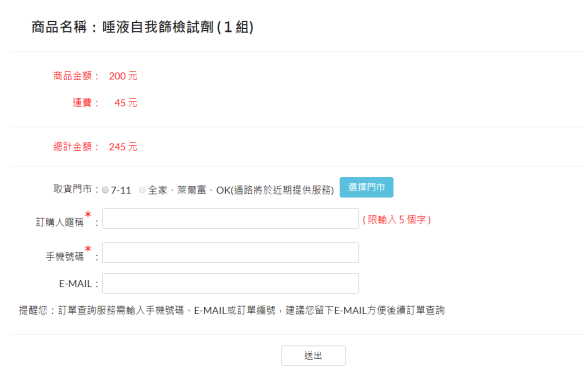
After you confirm, you’ll be asked to fill in a questionnaire:
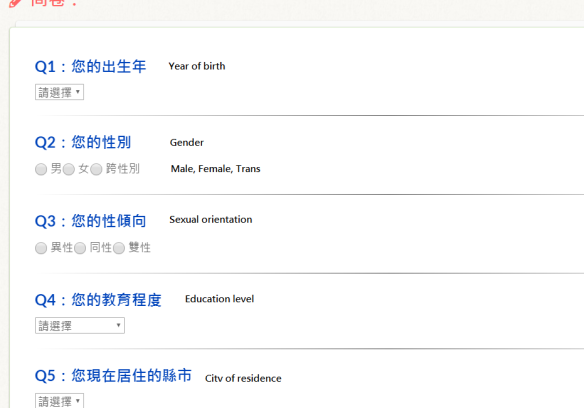
Then it asks you where you lived before the age of 18 and you’re done, you just have to confirm the order a few times.
You’ll receive an order number via email and you can check the status of your order by entering your phone number, order number and email address.
How to use the test:
Here’s a quick video on how you go about using the test kit:
(My favourite line is “Don’t drink the liquid in the test-tube” by the way.)

If you don’t manage to register while stocks last, there are plenty of ways to get tested in Taiwan, whether anonymously or not, including visiting Gisneyland on the second floor of Honglou in Ximen (Facebook page here), using a vending machine (spotted throughout the city) or visiting a hospital.
There is also free anonymous testing (blood tests – takes a week or two to get the results) held around Taipei as follows:

These timetables are updated every month, you can find them here.
The most commonly occurring locations have been listed below:
Gay Health Center (同志健康中心), 5F, No. 100 Kunming Street, Wanhua District, Taipei (臺北市萬華區昆明街100號5樓) Note: This option is by appointment only
Mudan (紅樓(牡丹))(bar at the Red House drinking area in Ximen)
Soi 13 1 No. 13 Minsheng East Road Sect 1, Zhongshan Dist. Taipei (1, No. 13號民生東路一段中山區台北市104)
XL Club 4F, No. 10 Minzu East Road, Zhongshan Dist. Taipei (4樓, No. 10號民族東路中山區台北市10491)
Taipei Men Center (城男舊事心驛站) 3F, No. 5, Alley 199, Dunhua North Road, Songshan Dist. Taipei (105台北市松山區敦化北路199巷5號 3樓)
Han Sauna (漢士三溫暖) 8F, No. 70 Xining South Road, Wanhua Dist. Taipei (108台北市萬華區西寧南路70號8 樓)
Note: 「人力調度,篩檢暫停」 means that due to personnel adjustments, screening is suspended.
If the result turns out positive, there are several avenues to pursue treatment. Dr. Stephane Ku (顧文瑋) does consultations at Taipei Veterans General Hospital on Wednesday evenings (感染科), where you can get tested, explore the possibility of going on prep or get treatment.
If your partner is living with HIV, you may also qualify for a new government PREP program, which allows 30 pills per month for the female spouses/partners of people living with HIV and 20 pills per 3 months for the male spouses/partners under 35 years old of people living with HIV.



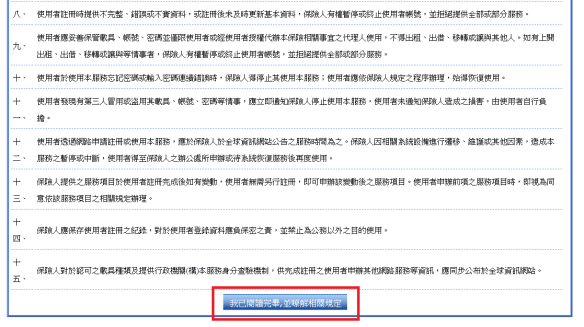

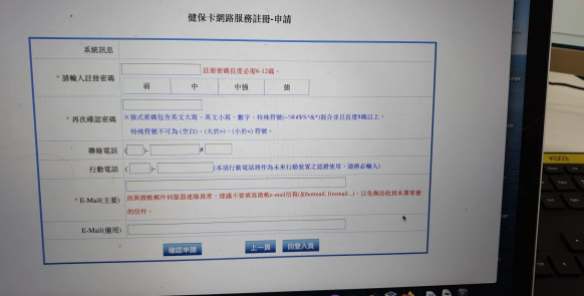

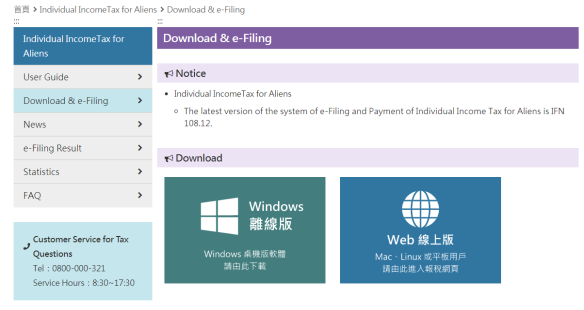
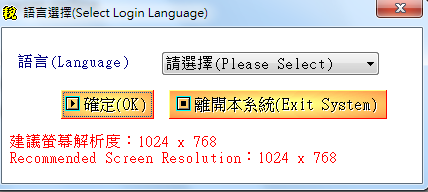
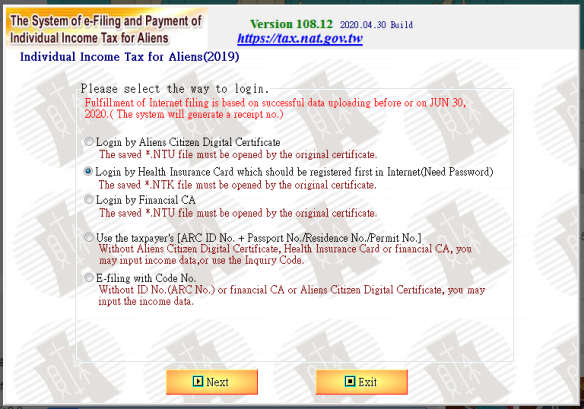
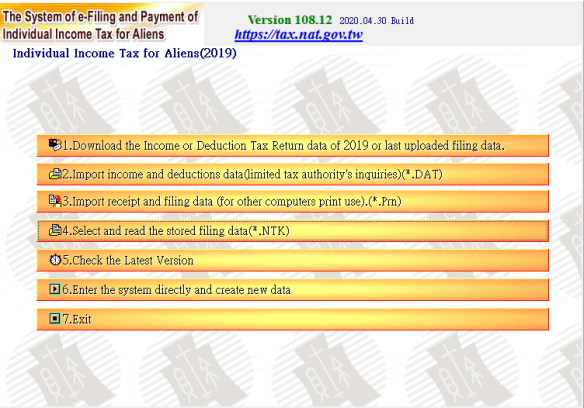
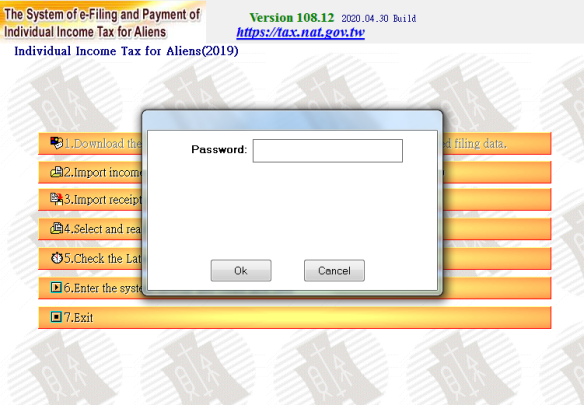
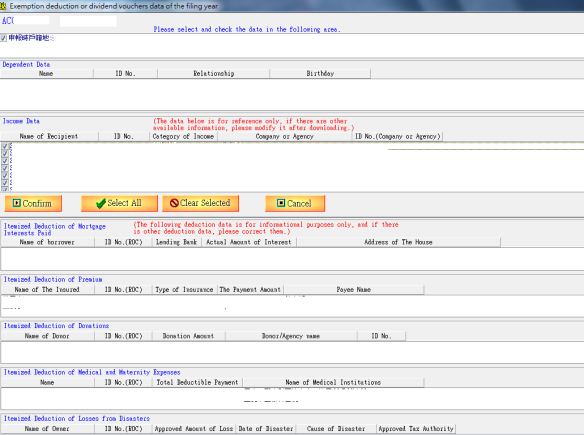
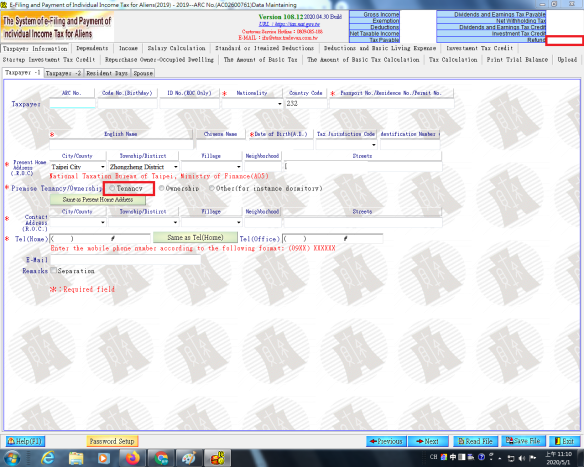
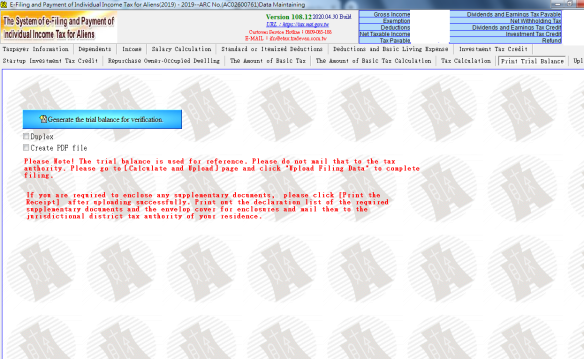
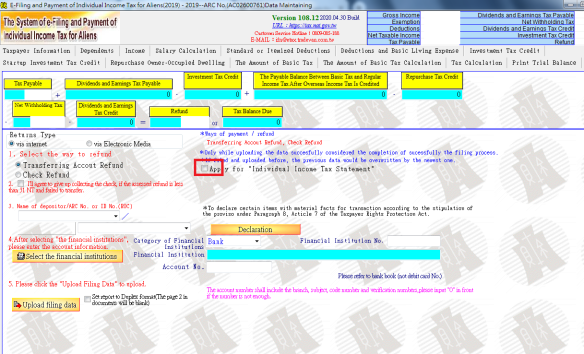
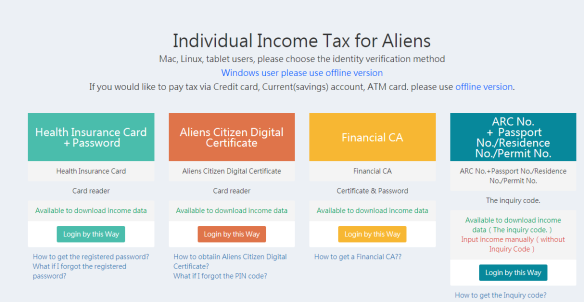
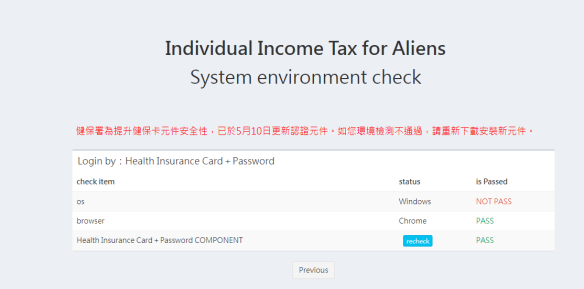
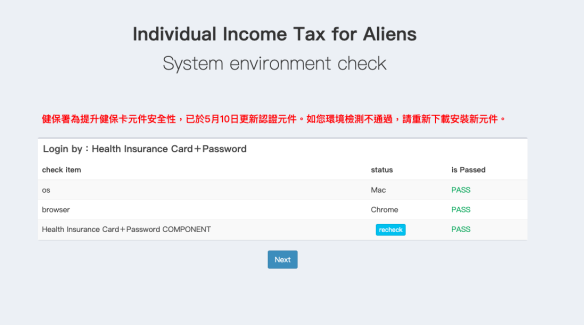




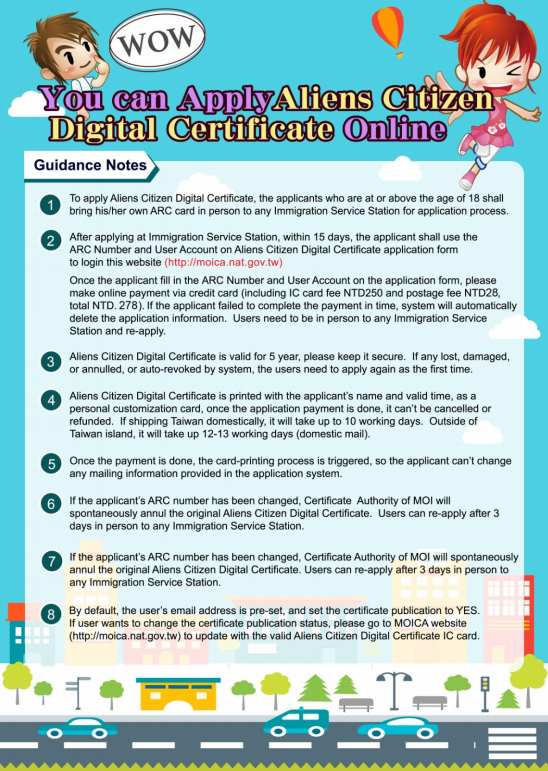
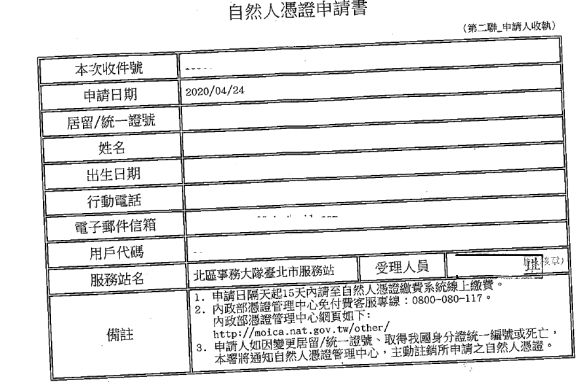
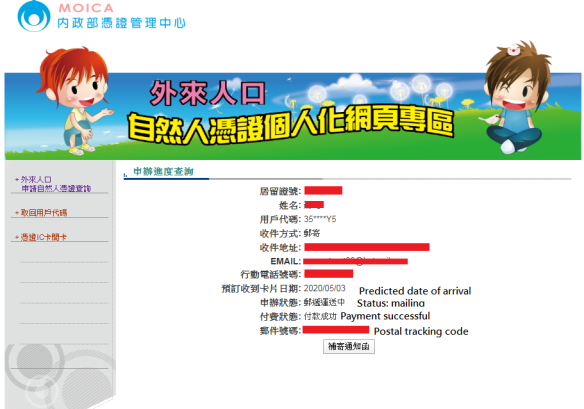
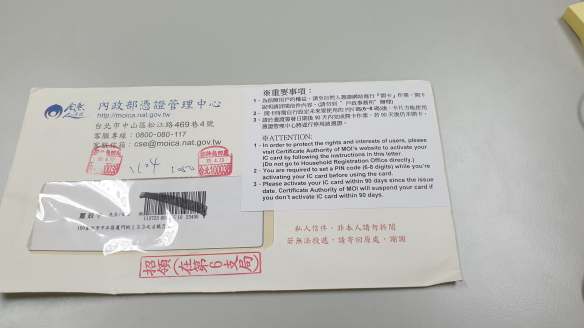

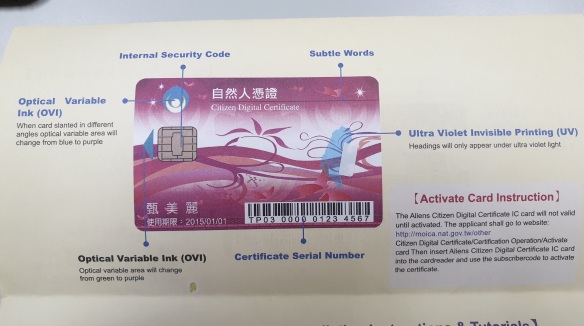
 This is an unnecessarily complex way to convert your Google Play book to a Kindle readable version. Why don’t they make their systems interoperable? (Sigh!)
This is an unnecessarily complex way to convert your Google Play book to a Kindle readable version. Why don’t they make their systems interoperable? (Sigh!)